Příspěvků: 8
• Stránka 1 z 1
DNS_PROBE_FINISHED_NXDOMAIN
Ahoj.. Keď pustím internet resp. chrom napíš me toto DNS_PROBE_FINISHED_NXDOMAIN... A nepustí mi internet.. Inertnet mi ináč ide, či steam, skype, online servery na CS 1.6 aj GS... ale nechce mi to pusti´t net.. ani teamweawer.. enviete ako tam mámfixnú´t? Na iných PC na ten sitý net ide všetko.. ĎAkujem 
-

Power58 - Zkušený
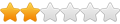
- Příspěvky: 120
- Registrován: 08 lis 2014, 18:22
DNS_PROBE_FINISHED_NXDOMAIN
A uz jsi vyzkousel treba tohle? 
-

Rumcajz - Patriot

- Příspěvky: 97323
- Registrován: sob 29.led 1999 0:11:22
Re: DNS_PROBE_FINISHED_NXDOMAIN
Mám windows xp
-

Power58 - Zkušený
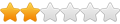
- Příspěvky: 120
- Registrován: 08 lis 2014, 18:22
Re: DNS_PROBE_FINISHED_NXDOMAIN
Tady máš pár návodů:
YouTube Návod
http://appuals.com/best-fix-steps-fix-dns_probe_finished_nxdomain/
http://www.fixerrs.com/2015/01/Dns-Probe-Finished-NxDomain.html
https://www.wiknix.com/how-to-fix-dns_probe_finished_nxdomain-in-chrome/
Tady máš jeden návod vypsaný, doufám, že umíš anglicky:
Method 1: Flushing the DNS
Step 1: Press Windows Key + R to open up Run dialogue box
Step 2: Type in CMD and press enter to Open up Command Prompt
(Alternativele to to Open Command Prompt you Can Press Windows key + X and click on Command Prompt Admin)
Step 3: You will see Command prompt is now open, Now Simply Type the Below Highlighted Command as it is and press enter.
netsh winsock reset catalog
Step 4: Once the Above Command is Executed, Now Reboot your PC if you want or try to open the same web page what was showing you the error. There should not be any issue now.
Method 2: Changing DNS settings
Step 1: Right Click on the Network Icon in your Taskbar, then Click on Open Network and Sharing Center.
Step 2: A Window will open up, On the left Pane, Click on Change Adapter Settings.
Step 3: Now you will see all the Network Connection but you will have to identify which is active and connected, It can be LAN or Wireless Connection. You will have to Right Click on the Active Connection and Click on Properties.
Step 4: Now another Window will Pop up there just Click on Internet Protocol Version 4 (TCP/IPv4) and then Click on Properties button under it.
Step 5: Now you will have to Check Use the Following DNS server Addresses Option Where you will input the following Values just as shown in Below Picture
http://prnt.sc/av09i6
Preferred DNS Server: 8.8.8.8
Alternate DNS Server: 8.8.4.4
Now Click OK and try if you still get the error in Chrome.
Note: You can Uncheck Internet Protocol Version 6 (TCP/IPv6) in Step 4.
These Two Methods Works to Fix Error DNS_PROBE_FINISHED_NXDOMAIN but if you still can't get rid of it then you can try to Reinstall Google Chrome on your Computer.
PS: If it didn´t work try this:
After step 5 on method 2
1). click "advance..."
2). click "DNS" tab"
3). make sure it says
"8.8.8.8" and
"8.8.4.4" only. (if there's any other values for DNS delete them)
4). check "use this connection's DNS suffix in DNS registration"
5). done. close and restart your browser.
YouTube Návod
http://appuals.com/best-fix-steps-fix-dns_probe_finished_nxdomain/
http://www.fixerrs.com/2015/01/Dns-Probe-Finished-NxDomain.html
https://www.wiknix.com/how-to-fix-dns_probe_finished_nxdomain-in-chrome/
Tady máš jeden návod vypsaný, doufám, že umíš anglicky:
Method 1: Flushing the DNS
Step 1: Press Windows Key + R to open up Run dialogue box
Step 2: Type in CMD and press enter to Open up Command Prompt
(Alternativele to to Open Command Prompt you Can Press Windows key + X and click on Command Prompt Admin)
Step 3: You will see Command prompt is now open, Now Simply Type the Below Highlighted Command as it is and press enter.
netsh winsock reset catalog
Step 4: Once the Above Command is Executed, Now Reboot your PC if you want or try to open the same web page what was showing you the error. There should not be any issue now.
Method 2: Changing DNS settings
Step 1: Right Click on the Network Icon in your Taskbar, then Click on Open Network and Sharing Center.
Step 2: A Window will open up, On the left Pane, Click on Change Adapter Settings.
Step 3: Now you will see all the Network Connection but you will have to identify which is active and connected, It can be LAN or Wireless Connection. You will have to Right Click on the Active Connection and Click on Properties.
Step 4: Now another Window will Pop up there just Click on Internet Protocol Version 4 (TCP/IPv4) and then Click on Properties button under it.
Step 5: Now you will have to Check Use the Following DNS server Addresses Option Where you will input the following Values just as shown in Below Picture
http://prnt.sc/av09i6
Preferred DNS Server: 8.8.8.8
Alternate DNS Server: 8.8.4.4
Now Click OK and try if you still get the error in Chrome.
Note: You can Uncheck Internet Protocol Version 6 (TCP/IPv6) in Step 4.
These Two Methods Works to Fix Error DNS_PROBE_FINISHED_NXDOMAIN but if you still can't get rid of it then you can try to Reinstall Google Chrome on your Computer.
PS: If it didn´t work try this:
After step 5 on method 2
1). click "advance..."
2). click "DNS" tab"
3). make sure it says
"8.8.8.8" and
"8.8.4.4" only. (if there's any other values for DNS delete them)
4). check "use this connection's DNS suffix in DNS registration"
5). done. close and restart your browser.
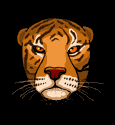
-

SieurDesto - Mistr Yoda
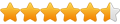
- Příspěvky: 2434
- Registrován: 01 dub 2013, 15:21
- Bydliště:
Re: DNS_PROBE_FINISHED_NXDOMAIN
som s
DNS_PROBE_FINISHED_NXDOMAIN
DNS_PROBE_FINISHED_NXDOMAIN
- kinjo
- Kolemjdoucí
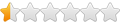
- Příspěvky: 2
- Registrován: 11 srp 2016, 20:24
Re: DNS_PROBE_FINISHED_NXDOMAIN
aj hľadať riešenie na internete a našiel webové stránky
DNS_PROBE_FINISHED_NXDOMAIN - Encyklopédia Solution
DNS_PROBE_FINISHED_NXDOMAIN - Encyklopédia Solution
- kinjo
- Kolemjdoucí
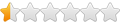
- Příspěvky: 2
- Registrován: 11 srp 2016, 20:24
Re: DNS_PROBE_FINISHED_NXDOMAIN
Toto znamena, ze DNS server odpovedal, ze nema odpoved. Flush DNS nepomoze, zmena na ine DNS pravdepodobne pomoze.
-

hiruki - Pokročilý

- Příspěvky: 113
- Registrován: 09 led 2014, 19:20
Re: DNS_PROBE_FINISHED_NXDOMAIN
AK ti nepomohlo doteraz nič z týchto rád tak si skús vypnúť bránu Firewall (nemusíš sa báť nejakej škody, ktorá by vznikla ->ja ju mám taktiež off)  alebo proste zmeň internetový prehliadač.
alebo proste zmeň internetový prehliadač.
EVIP: Jailbreak 3, Avatar Battle 1, Zombie Blood 1, Zombie mini 1, Furien 2, Furien 6,Call of Duty 2
VIP: "BaseBuilder
5 rokov pôsobenia na GS
#UŽÍVAŤ A BAVIŤ SA HROU#
VIP: "BaseBuilder
5 rokov pôsobenia na GS
#UŽÍVAŤ A BAVIŤ SA HROU#
-

Quake4 - Amatér
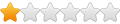
- Příspěvky: 33
- Registrován: 28 pro 2015, 10:10
- Bydliště: Prešov
Re: DNS_PROBE_FINISHED_NXDOMAIN
Quake4 píše:AK ti nepomohlo doteraz nič z týchto rád tak si skús vypnúť bránu Firewall (nemusíš sa báť nejakej škody, ktorá by vznikla ->ja ju mám taktiež off)alebo proste zmeň internetový prehliadač.
Túto chybu môžete opraviť veľmi ľahko. Ak chcete vyriešiť tento problém, musíte postupovať nižšie.
Otvorte počítač a stlačte tlačidlo Windoes + R
Potom stačí zadať cmd a stlačiť enter.
Uvidíte výzvu Cammand
Stačí zadať
Ipconfig / všetko
alebo
Ipconfig / flushdns
Teraz reštartujte.
Nádejný problém bol vyriešený. Ak sa dozviete rovnaký problém, navrhujem vám, aby ste pod 2 tutoriálom viac spôsobov.
http://www.dnsprobefinished.com/dns_probe_finished_nxdomain/
https://www.howtoseeks.com/dns-probe-finished-no-internet/
- mksuw
- Kolemjdoucí
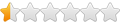
- Příspěvky: 1
- Registrován: 31 kvě 2017, 12:57
Příspěvků: 8
• Stránka 1 z 1
Kdo je online
Uživatelé procházející toto fórum: Žádní registrovaní uživatelé a 0 návštevníků
